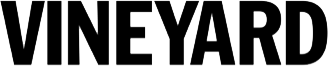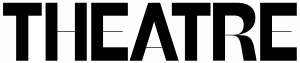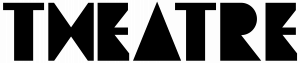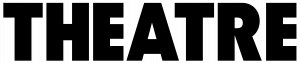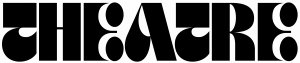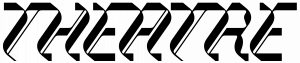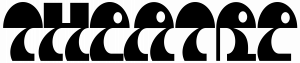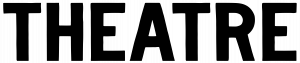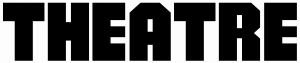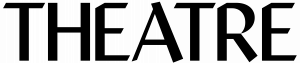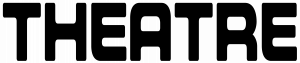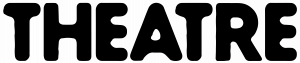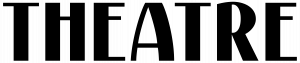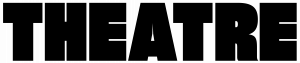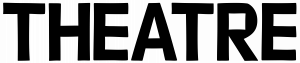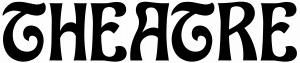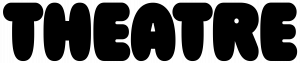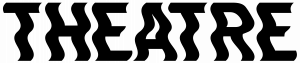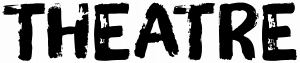Cast to your TV
The following are sets of instructions on how to watch digitally produced content from The Vineyard on your Smart TV. We recommend starting from a laptop or tablet and not your phone for best results. Make sure your television is on before beginning. Watch a Vimeo Video on Your Smart TV: On your Smart TV […]
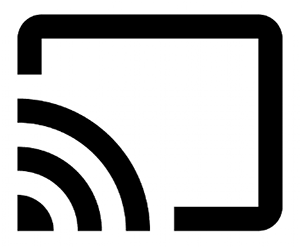
The following are sets of instructions on how to watch digitally produced content from The Vineyard on your Smart TV.
We recommend starting from a laptop or tablet and not your phone for best results.
Make sure your television is on before beginning.
Watch a Vimeo Video on Your Smart TV:
- On your Smart TV or Apple TV or other streaming device
- Load up your Vimeo App. Sign in to your free account
- Access your private videos from the Watch Later list
- You may need to enter the password for each video
Google ChromeCast Directions for Android:
- On your android device make sure you download Google Home
- Make sure you chromecast is plugged into your TV and your TV is on
- Open Google Home and tap on the person icon in the bottom right hand corner
- Scroll down and press Mirror Device option
- Tap cast screen button
- Your webpage or whatever you are looking at will appear
- Visit the provided show link, enter the password, and press play
- Tap the full screen button for full view
Apple Airplay Directions:
- Make sure your iPhone or IPad and Apple TV are on the same Wi-Fi network—otherwise they won’t see each other
- Open Control Center on your device
- Tap the Screen Mirroring button. It looks like two overlapping rectangles
- Select your Apple TV from the list that appears
- If an AirPlay passcode pops up on your TV, enter the code on your iOS device
- If you want to stop mirroring, open Control Center. Then, under Screen Mirroring, tap Stop Mirroring
Using Google Chrome Web Browser:
- Make sure your smartphone/tablet/computer (device) is on the same Wi-Fi network as your TV
- Follow the link provided to view the video in a Chrome browser
- Once that is open, go to the top right corner of your screen and click the three dots
- Scroll down to Cast and click
- Select your TV or device to cast to
- The video will appear on your device that you have selected after a few seconds
Watch a YouTube video on Your TV:
- Make sure your device is on the same Wi-Fi network as your TV
- From your device follow the link you were provided to watch the episode on Vineyard Theatre’s website
- Enter the password provided
- Click the play button
- Hover over the video then click the YouTube icon on the bottom right which will bring you to YouTube
- Hover over the video and look for the Play on TV icon (as seen above)
- Click that icon and a pop-up should appear to confirm the device to cast it to
- Select the device you want to cast it to and the video will appear on your TV a few seconds later
If you are still having trouble connecting please contact the Box Office at boxoffice@vineyardtheatre.org or call 646-931-4711.
In addition, here are a couple of helpful articles with additional resources and ways to connect and cast from your device to your TV.
How to connect iphones to TVs
How to cast or mirror your smartphone to your TV